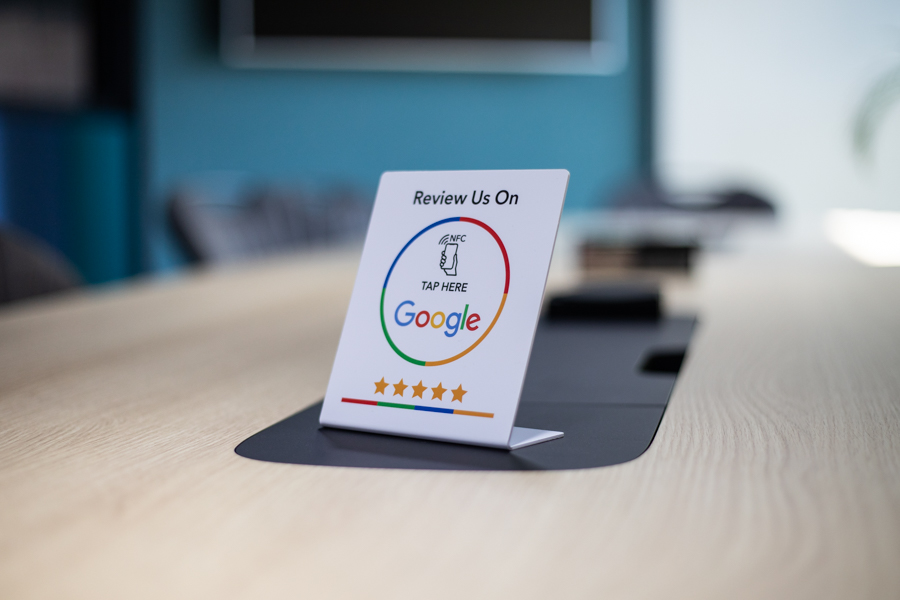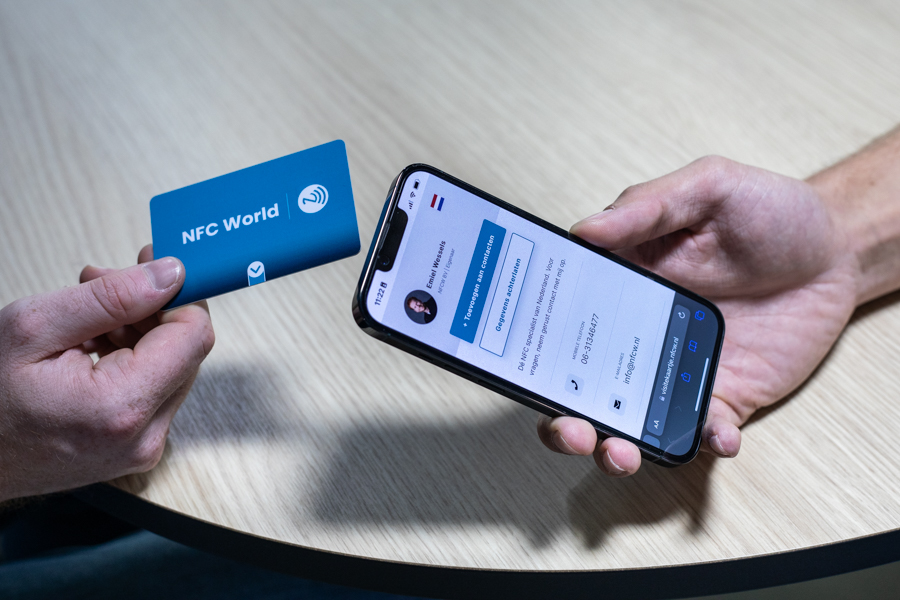No products in the cart.
NFC Products
Review products
Shopping Cart
NFC Phone Stickers

Instructions NFC phone stickers
Read the instructions here to get the most out of our NFC phone stickers and share contact information effortlessly.
Instructions Android
1
You hold the sticker against the back of a phone
2
A message appears on the screen, then click here
3
You come out to the contact information page from here you can save the contact information in your phone
4
Click on the ''+ Add to contacts'' button, then the contact appears on the screen
5
Scroll down and click on ''Make new contact''
6
Click ''Done'' and the contact is saved in the phone
Instructions Apple
1
You hold the sticker against the back of a phone (above the camera)
2
A message appears on the screen, then click here
3
You come out to the contact information page from here you can save the contact information in your phone
4
Click on the ''+ Add to contacts'' button, then the contact appears on the screen
5
Scroll down and click on ''Make new contact''
6
Click ''Done'' and the contact is saved in the phone
Good to know
Stick the sticker on the back (bottom!) of your phone. This way, the sticker does not conflict with the NFC chip in your phone.
The sticker is pre-programmed and you can start using it immediately
Only Apple's older devices (iPhone X or older) require an application to read the NFC chip. On these devices, you can use the QR code as a backup if you have added it to the design
On all Android devices, the NFC feature must be set to ''on''
Be sure to hold the NFC phone sticker close to the chip in the device. The chip is usually located near the camera
All NFC Instructions
Give 20%, Get 20% 🎁
Give your friends 20% off their next order. And we'll give you 20% off for every successful referral.
Invite friendsAll our products are subject to our terms and conditions. All prices include VAT and other taxes and exclude any shipping and service charges. You can read how we handle cookies in our privacy policy.