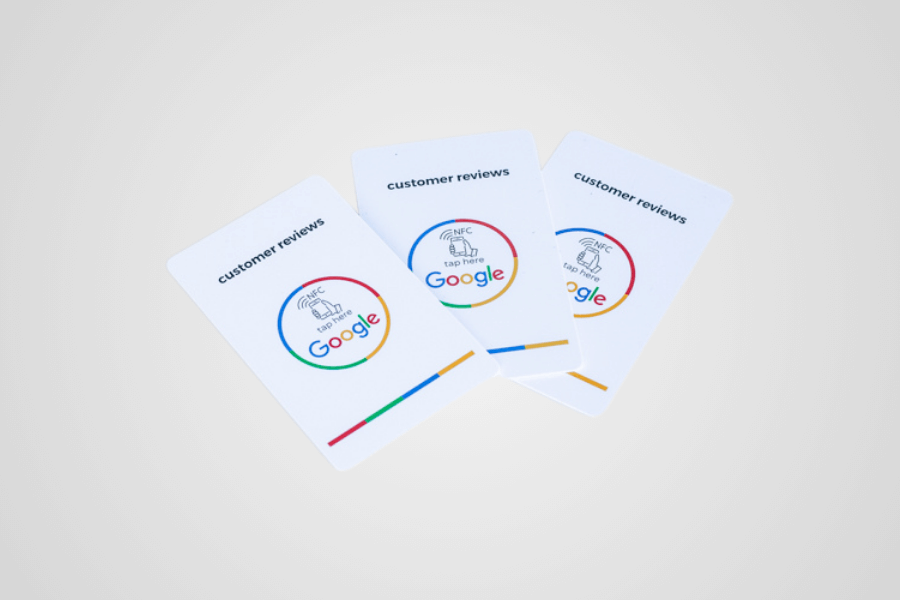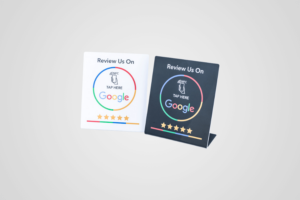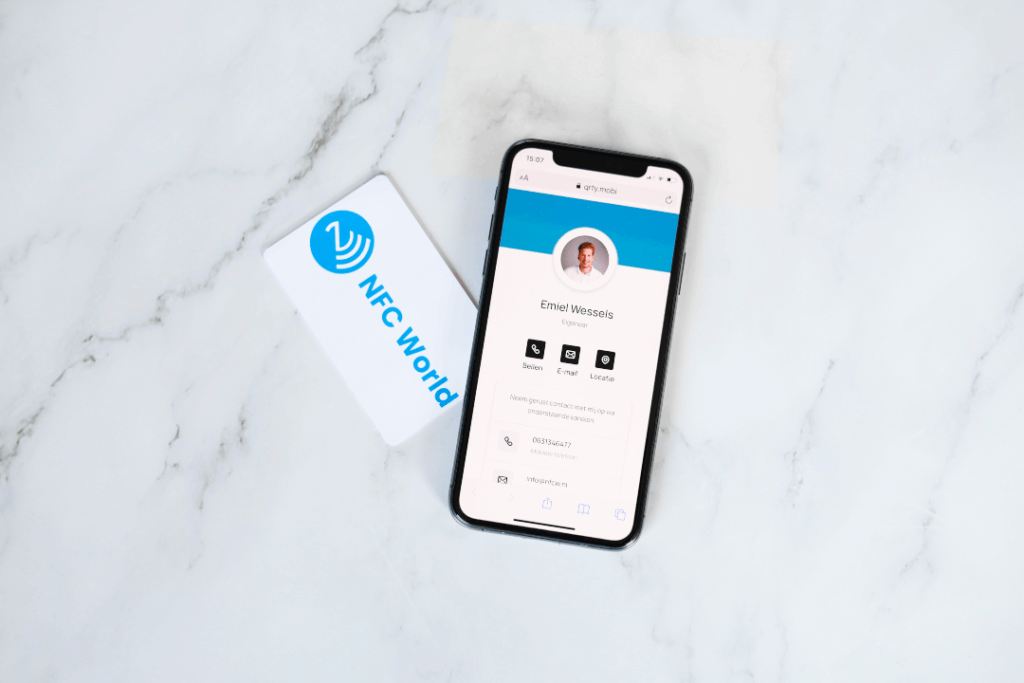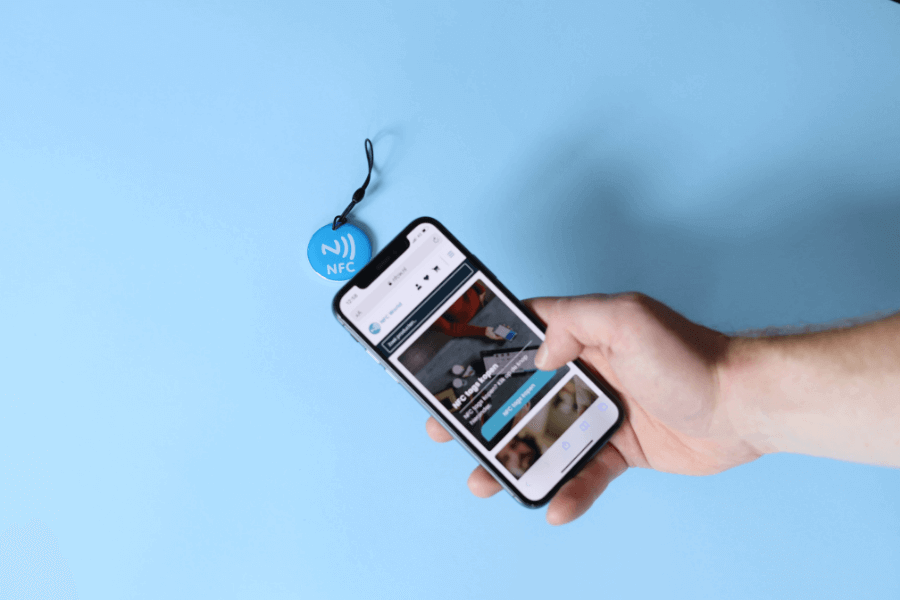No products in the cart.
NFC Products
Review products
Shopping Cart
Discover the versatility of the Assignments app on iPhone!
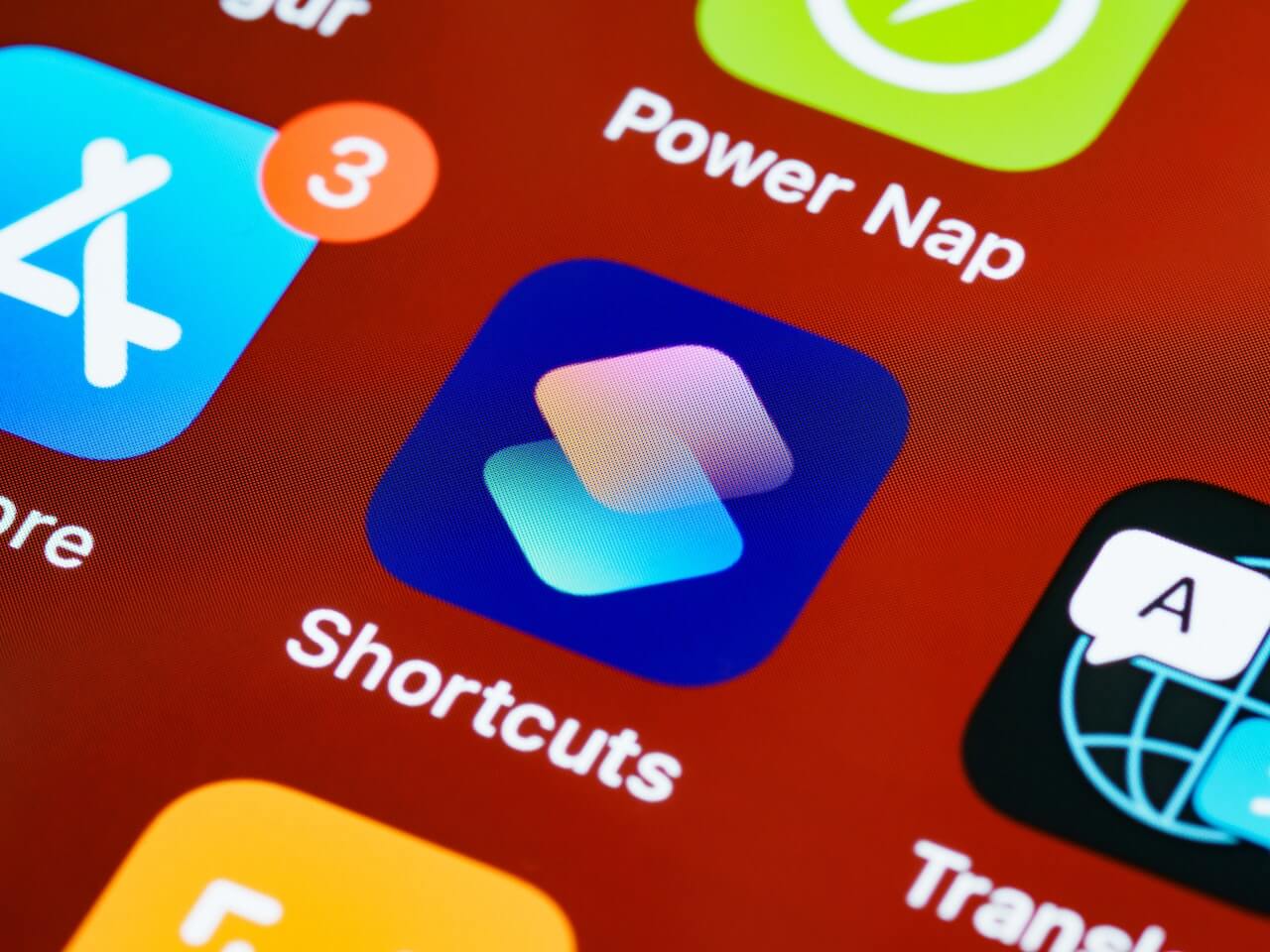
The Assignments app on iPhone is a powerful tool that lets you automate your daily tasks and create custom workflows to improve your productivity. Whether you're a busy professional or just looking for convenient ways to optimize your iPhone usage, the Assignments app offers versatile features to help you save time and work more efficiently. In this blog post, we'll take a closer look at what you can do with the Assignments app on your iPhone and how you can use it to make your daily life easier. Read on to discover more about the many automation features of the Assignments app and how you can make the most of them!
Table of contents
Automate your daily tasks
With the Assignments app on the iPhone, you can automate simple tasks to save time and effort. Here are some examples of tasks you can automate with the Assignments app:
Photo cleanup: Create a workflow that allows you to automatically delete duplicate or blurred photos and clean up your photo library.
Trip planner: Set up a workflow to automate your travel plans, such as receiving a daily weather report for your destination, generating an itinerary based on your calendar, and automatically sharing your location with friends and family.
Bedtime routine: Create a workflow that allows you to prepare your iPhone for the night with one tap of your screen, such as dimming the screen, turning off notifications and setting an alarm for the next morning.
Automating tasks with the Assignments app is easy. Just follow these steps:
- Open the Assignments app on your iPhone.
- Tap the "+" button to create a new workflow.
- Choose the actions you want to automate from the list of available actions. You can choose from a wide range of standard actions, such as sending a message, taking a note, adjusting your iPhone's settings and more.
- Adjust action settings based on your needs.
- Name and save your workflow.
- You can also personalize your workflows by adding variables, such as the current date, time or content of a particular app. This allows you to customize your workflows to your specific needs and fully automate them.
So with the Assignments app, you can automate simple tasks and customize your iPhone to suit your personal needs. Experiment with different workflows and discover how you can streamline your daily tasks and save time with the Assignments app.
Create custom workflows
One of the most powerful features of the Commands app on iPhone is the ability to create custom workflows based on your personal needs. Custom workflows allow you to automate more complex tasks and make your iPhone even more adaptable to your daily routine.
Practical examples of more complex workflows you can create include:
- A workout tracker that automatically opens your fitness app, starts a workout and saves the data in a note.
- A morning routine that automatically sets your alarm, shows the weather forecast, opens your news app and creates a personalized daily schedule.
- A document manager that automatically sorts your files based on certain criteria, such as file type or date.
- Custom workflows allow you to customize the Assignments app on iPhone to your specific needs and automate more complex tasks to increase your productivity and optimize your iPhone usage. Experiment with different actions and variables to create workflows that perfectly suit your personal needs.
Take advantage of integrations with other apps
The Commands app on iPhone offers seamless integrations with other apps on your iPhone, allowing you to create workflows that seamlessly combine multiple apps. Here are some examples of integrations and how you can use them in your workflows:
- Integration with Calendar: You can use the Tasks app to automatically add tasks to your Calendar. For example, you can create a workflow that automatically creates a new calendar appointment based on an email received or a newly created contact.
- Integration with Messages: The Commands app allows you to send automatic messages through the Messages app. For example, you can create a workflow that automatically sends a personalized message to a specific group of contacts or upon receiving a certain type of message.
- Integration with Maps: You can use the Assignments app to create navigation- and location-based workflows with the Maps app. For example, you can create a workflow that automatically calculates the fastest route to your next appointment and alerts you when it's time to leave.
- Integration with Notes: The Commands app allows you to automatically create notes or modify existing notes in the Notes app. For example, you can create a workflow that automatically creates a daily shopping list based on your preferences and add it to a specific note.
- Integration with Social Media: You can use the Assignments app to automatically post to social media platforms such as Twitter, Facebook, or Instagram. For example, you can create a workflow that automatically shares a new blog post on all your social media accounts.
These are just a few examples of the countless integration capabilities of the Tasks app with other apps on the iPhone. Using these integrations, you can create workflows that seamlessly combine multiple apps on your iPhone, allowing you to automate tasks and processes more efficiently and effectively. Experiment with different integrations and discover how you can use the Assignments app to optimize your iPhone usage and increase your productivity.
NFC chips in combination with the Commands Application for iPhone
NFC chips can be a handy tool to use in conjunction with the Commands app on your iPhone. By scanning NFC chips with your iPhone, you can quickly and easily transfer information and perform automatic actions. For example, play music when you hold your iPhone near a specific speaker, or open a specific app when you hold your iPhone near a specific location. Setting up these actions in the Commands app is easy and can simplify and speed up your daily tasks. Make sure your iPhone is NFC-enabled and program the NFC chips with the right information to reap the full benefits of this convenient technology.
Programming an NFC chip with the Commands App
Follow the steps below to use NFC chips with the Commands app:
- Make sure the NFC chip is programmed with the correct information you want to transfer.
- Go to the Assignments app on your iPhone and create a new assignment.
- Tap the plus icon to add a new action.
- Look for the "Scan NFC tag" action and select it.
- Hold your iPhone near the NFC chip to scan the information.
- Click "Next" and add any further actions you want to perform based on the scanned information.
- Save the assignment and give it a clear name.
Now when you execute the command while your iPhone is near the NFC chip, the information is automatically scanned and further actions are performed as programmed. This can be useful, for example, if you want to perform certain actions when you hold your iPhone near a certain location or object, such as playing a specific playlist when you hold your iPhone near a certain device.
Conclusion
The Assignments app on iPhone is a powerful tool to save time and effort in your daily life. With its versatile features, customizable commands and seamless integrations with other apps, the Commands app offers a wide range of options to make your daily tasks more efficient. Whether you are a business professional looking to automate repetitive tasks, a creative looking to create custom workflows for media editing, or just looking for ways to optimize your iPhone usage, the Assignments app offers many features to help you streamline your workflow.
It's up to you to experiment with the app's features and capabilities, customize assignments, use variables and share workflows with others to get the most out of the Assignments app. Optimize your workflow with this powerful app and make your iPhone usage even more productive!
Check out our NFC tagsWhat is the Assignments app on the iPhone and what is it used for?
The Tasks app is a built-in app on the iPhone that allows you to automate tasks and create workflows. It can be used to automate repetitive tasks, create custom workflows based on personal needs and leverage integrations with other apps on the iPhone for a more efficient workflow.
What are the benefits of using the Assignments app in conjunction with NFC chips?
1. Automating tasks: You can automate repetitive tasks, such as sending text messages, adjusting settings, retrieving information and more, to save time and work more efficiently.
2. Personalization: You can create custom commands based on your personal needs and preferences, so you can customize your iPhone to fit your own workflows and routines.
3. Integration with other apps: The Commands app can be integrated with other apps on your iPhone, so you can perform actions in different apps using commands.
How to program an NFC chip with the Assignments App
Go to the Assignments app on your iPhone and create a new assignment.
1. Tap the plus icon to add a new action.
2. Search for the "Scan NFC tag" action and select it.
3. Hold your iPhone near the NFC chip to scan the information.
4. Click "Next" and add any further actions you want to perform based on the scanned information.
5. Save the command and give it a clear name.
Now when you execute the command while your iPhone is near the NFC chip, the information is automatically scanned and further actions are performed as programmed. This can be useful, for example, if you want to perform certain actions when you hold your iPhone near a certain location or object, such as playing a specific playlist when you hold your iPhone near a certain device.
Don't miss anything and read all about NFC
Our most popular products
Reviews
★★★★★
Very satisfied with the serviceThe NFCW passes are a great example of how to use Sustainable Technology and still make an impact. We are very pleased with the service and quick response times.
Vera Timmermans - Evoke Staffing★★★★★
Quick response to inquiriesQuick response to questions. The dashboard is clear and easy to manage.
Shui Yi van de Laar - Endenburg Electrical Engineering★★★★★
Good price quality & Excellent serviceGood value for money & excellent service. Tickets were lost by mail but a solution was worked out together.
Bjorn Andelhofs - Topcon Positioning★★★★★
Very customer friendlyGood communication and fast service. Very customer friendly, and the site is easy and clear.
Astrid van Heinsbergen - HG International★★★★★
Very satisfied!We are very satisfied with our NFC business cards from NFC World. The dashboard is user-friendly and the cards are easy to use.
Natacha Wuestman - Wuestman★★★★★
The cards work easily and very wellThe cards work easily and very well. This way we are more sustainable, because we do not have to order 100's of paper business cards for our colleagues.
Eva Hartman - Lycens BVGive 20%, Get 20% 🎁
Give your friends 20% off their next order. And we'll give you 20% off for every successful referral.
Invite friendsAll our products are subject to our terms and conditions. All prices include VAT and other taxes and exclude any shipping and service charges. You can read how we handle cookies in our privacy policy.