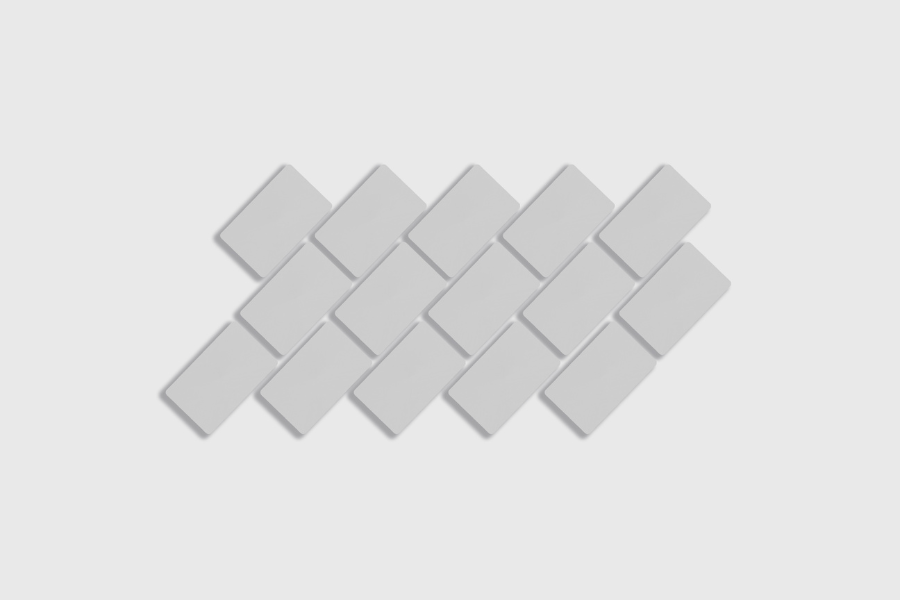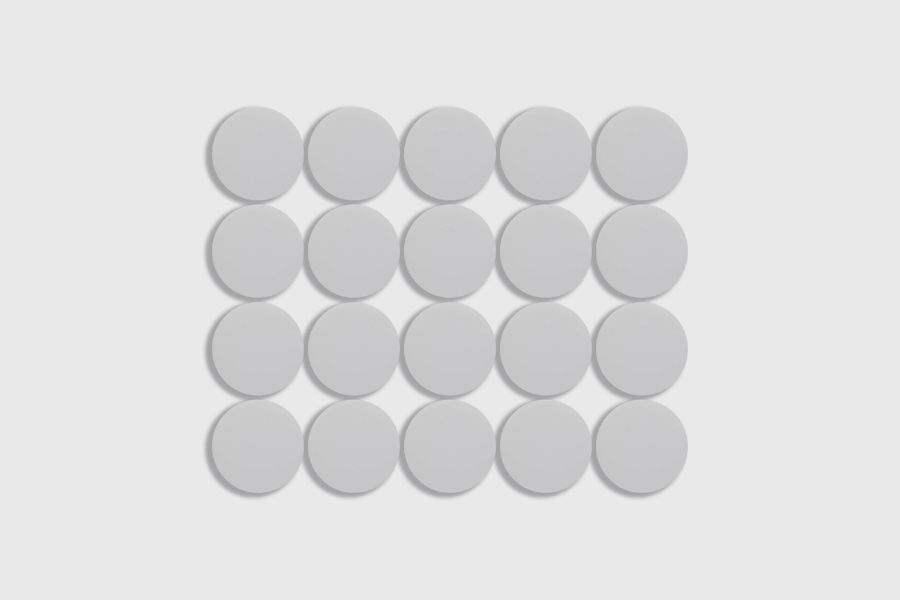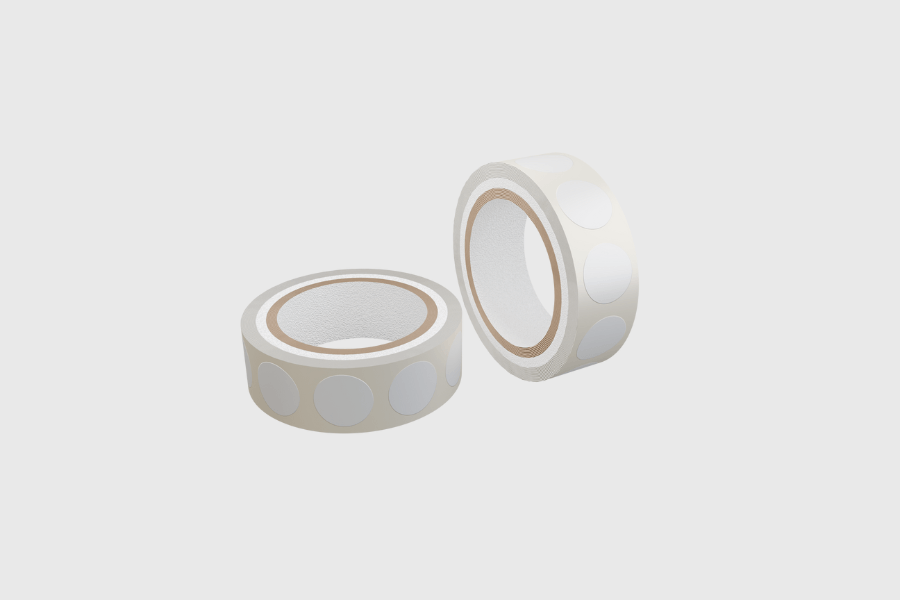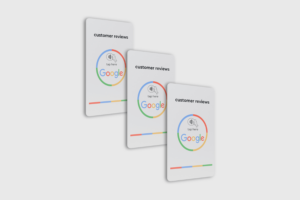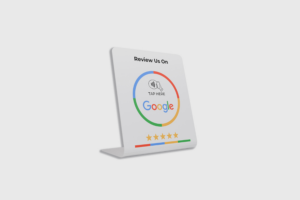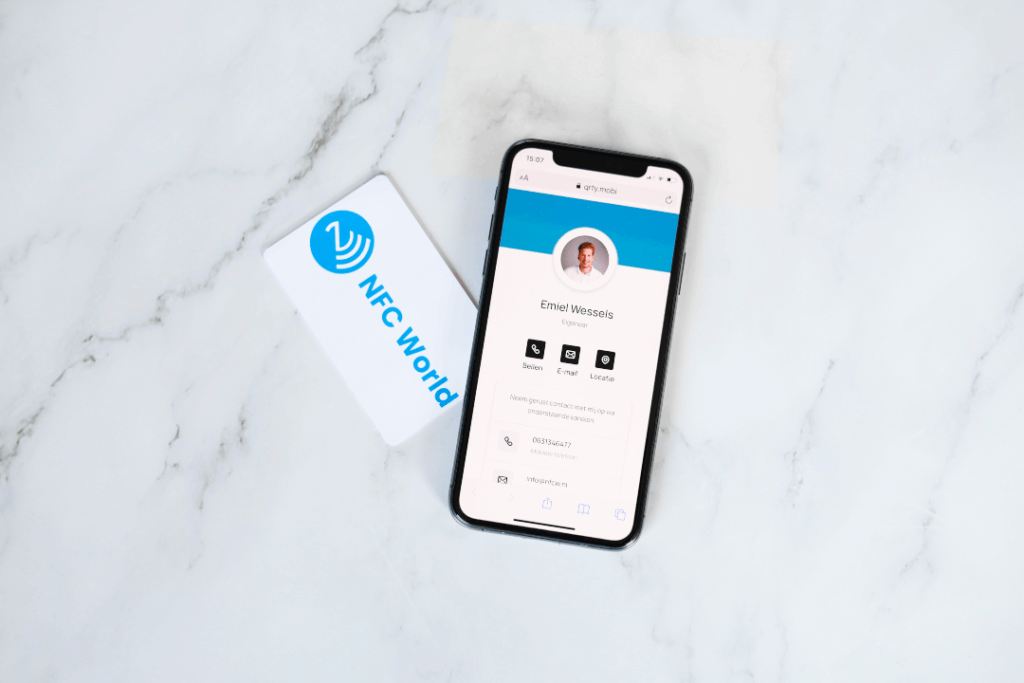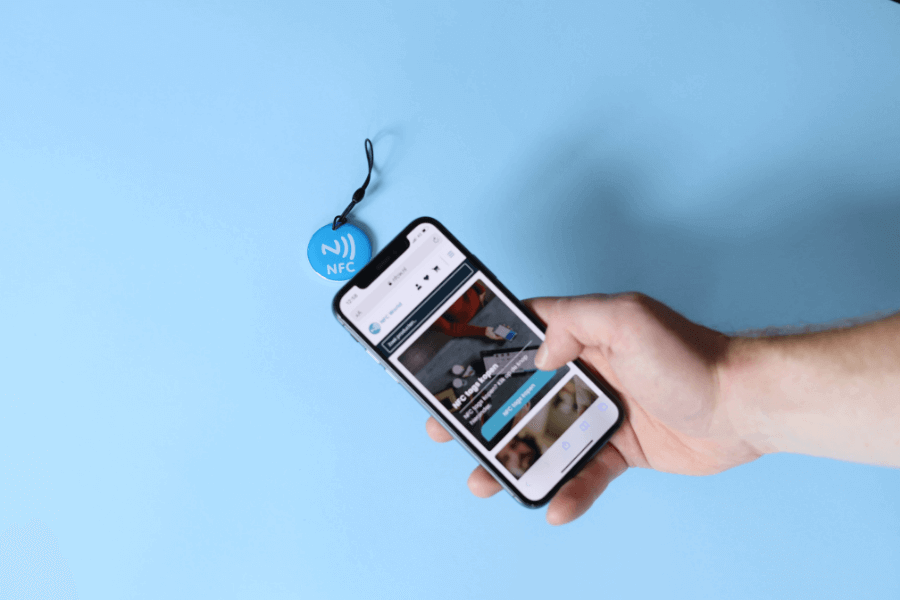No products in the cart.
NFC Products
Review products
Shopping Cart
Making Amiibo cards on Android in 7 steps

In this article we will explain you step by step how to make Amiibo cards on an Android device in 7 steps. Using an NFC chip, it is possible to program an Amiibo on the chip. These Amiibos can be used on a Nintento Switch/Wii and U/3DS. There are different versions for an NFC chip, such as a coin tag, a pass or a sticker. It does not matter which version you choose, as long as it is an NTAG215 chip. Only the NTAG215 allows you to program Amiibos.
Table of contents
What are Amiibo NFC tags?
Amiibo NFC tags are small NFC (Near Field Communication) based chips that act as a virtual version of the Nintendo Amiibo characters. Amiibo NFC tags can be used in certain Nintendo Switch and Wii U games to unlock additional content and features, such as extra levels, costumes, weapons, etc. It is recommended to check the specifications of the game to see if it is compatible with Amiibo NFC tags.
Making Amiibo cards? Here's what you need
- First, it is important that you can program NFC chips. You can do this with an Android device. However, it is important that your device is equipped with an NFC chip. It is also possible to program with an Apple device using the application CattleGrid or Placiibo. Don't have an NFC chip in your device? Then you can choose to purchase an NFC reader.
- Make sure you are in possession of an NTAG215 chip. Only the NTAG215 supports Amiibo's. Check out the product in our shop that is suitable for programming Amiibo here.
- Finally, you need the TagMo application for Android and .bin files of the Amiibo you want to program on the chip. Don't know which file you need? You can easily find these files on Google.
Do you have all the supplies? That's great, because then we can start programming your Amiibos right away! You can do this easily by following the steps below. Make sure you have all the supplies on hand.
Step 1: First of all, you need to download the TagMo application, but you don't download it from the Play Store. Therefore, the first thing to do is to change something in your settings, giving your phone permission to download an unknown file. If you do not do this, it will not be possible to download the application. Android then blocks the file. You can give permission as follows:
Go to''Settings'' -> Security -> Unknown sources (set to ON). This will allow you to install applications that are not in the Google Play Store.
Step 2: Install the TagMo.apk file on your Android device. Download TagMo.apk here
Step 3:Next, download the 2 configuration files that work with TagMo
Step 4: Place the unfixed-info.bin, locked-secret.bin and Amiibo dump files on your Android device.
Step 5: Launch the TagMo application -> then click on the 3 circles in the top right corner -> Load the key files and select the unfixed-info.bin and locked-secret.bin files. You may need to install a file explorer on your Android device if this is not already possible. Did you download the file through your phone? If so, the file should be in the download folder.
Step 6: Click Load Tag and select your Amiibo .bin dump file.
Step 7: Click Write Tag and hold the NTAG215 NFC tag against your Android device. Your Amiibo is now programmed onto the NTAG215 chip and is ready to use.
Buy NTAG215 tagsWhat are Amiibo NFC tags?
Amiibo NFC tags are small chips based on Near Field Communication (NFC) that function as virtual versions of Nintendo Amiibo characters. These NFC tags can be used in certain Nintendo Switch and Wii U games to unlock additional content and features, such as extra levels, costumes and weapons.
What do I need to make Amiibo cards?
To make Amiibo cards, you need an Android device equipped with an NFC chip or an NFC reader, and an NTAG215 chip. You also need the TagMo application for Android and the .bin files of the Amiibo you want to program onto the chip.
How can I download the TagMo application?
The TagMo application is not available in the Google Play Store and therefore must be downloaded from an external source. To do this, you must first change your Android device's settings to give permission to download unknown files. Go to 'Settings' -> 'Security' -> 'Unknown sources' and set it to ON. Then you can download and install the TagMo.apk file on your Android device.
Don't miss anything and read all about NFC
Our most popular products
Reviews
★★★★★
Very satisfied with the serviceThe NFCW passes are a great example of how to use Sustainable Technology and still make an impact. We are very pleased with the service and quick response times.
Vera Timmermans - Evoke Staffing★★★★★
Quick response to inquiriesQuick response to questions. The dashboard is clear and easy to manage.
Shui Yi van de Laar - Endenburg Electrical Engineering★★★★★
Good price quality & Excellent serviceGood value for money & excellent service. Tickets were lost by mail but a solution was worked out together.
Bjorn Andelhofs - Topcon Positioning★★★★★
Very customer friendlyGood communication and fast service. Very customer friendly, and the site is easy and clear.
Astrid van Heinsbergen - HG International★★★★★
Very satisfied!We are very satisfied with our NFC business cards from NFC World. The dashboard is user-friendly and the cards are easy to use.
Natacha Wuestman - Wuestman★★★★★
The cards work easily and very wellThe cards work easily and very well. This way we are more sustainable, because we do not have to order 100's of paper business cards for our colleagues.
Eva Hartman - Lycens BVGive 20%, Get 20% 🎁
Give your friends 20% off their next order. And we'll give you 20% off for every successful referral.
Invite friendsAll our products are subject to our terms and conditions. All prices include VAT and other taxes and exclude any shipping and service charges. You can read how we handle cookies in our privacy policy.