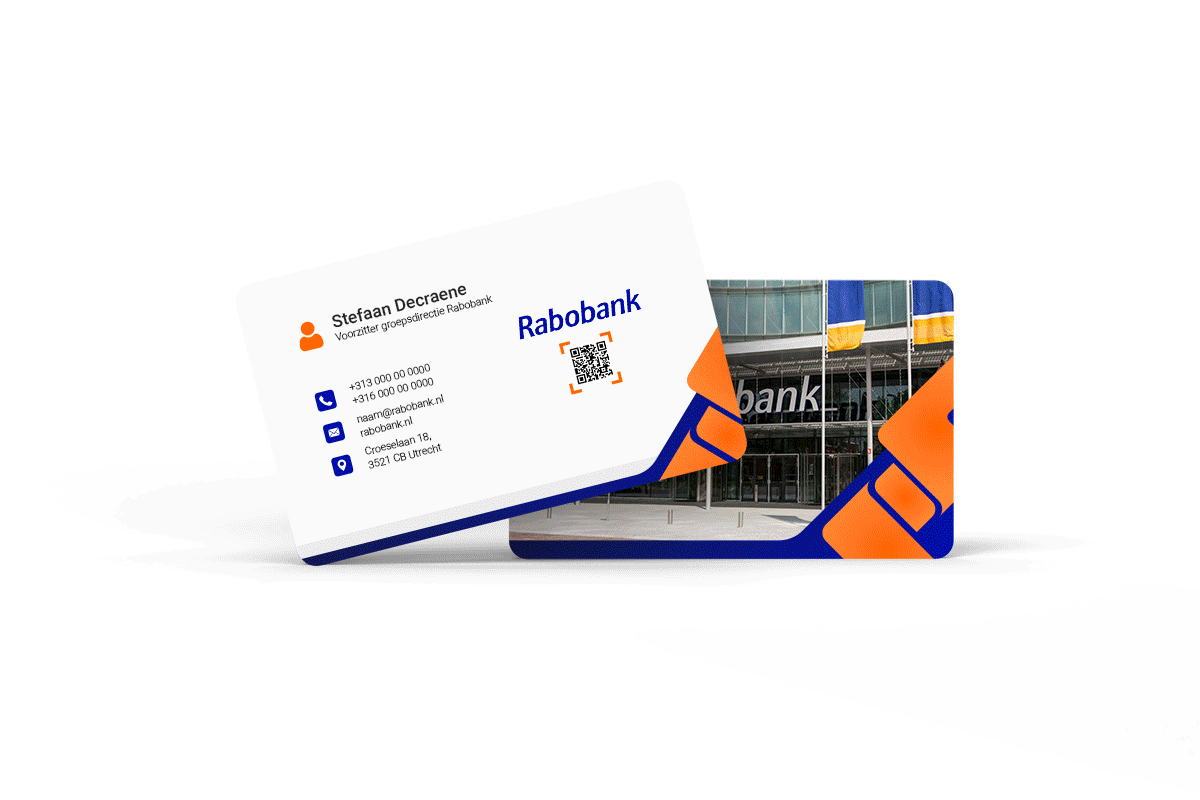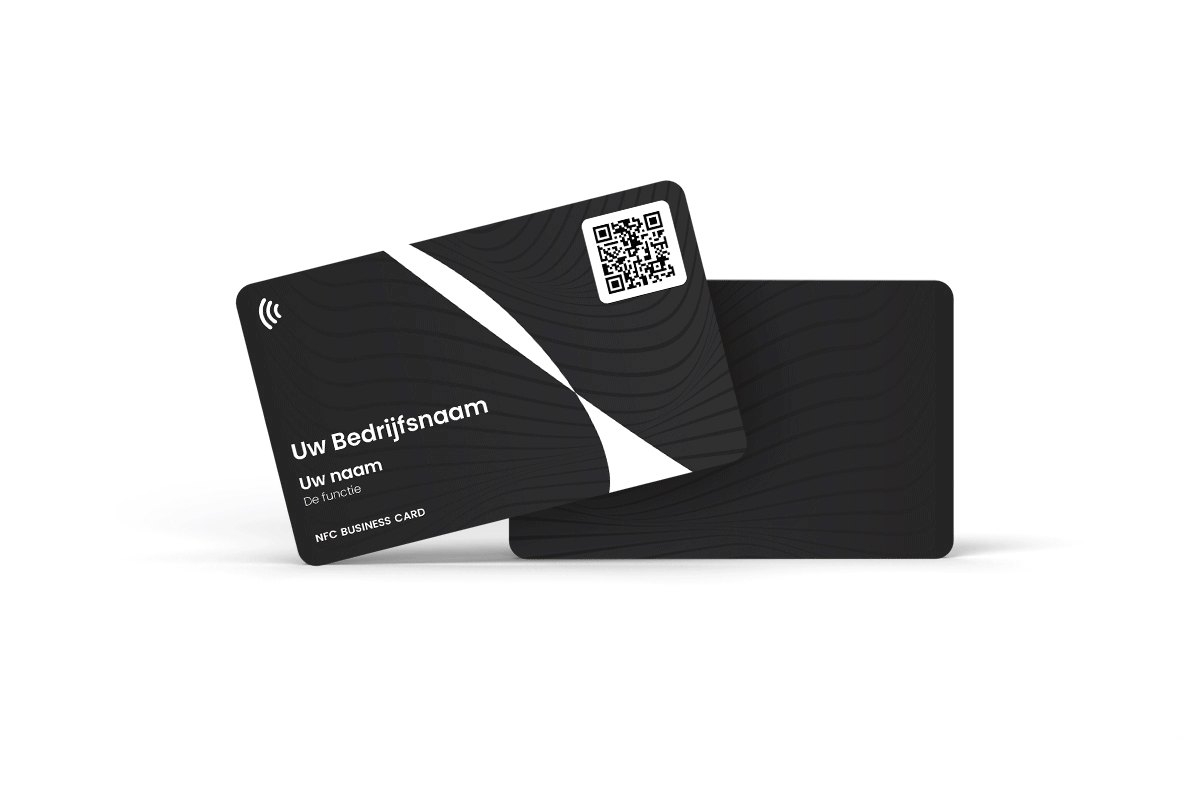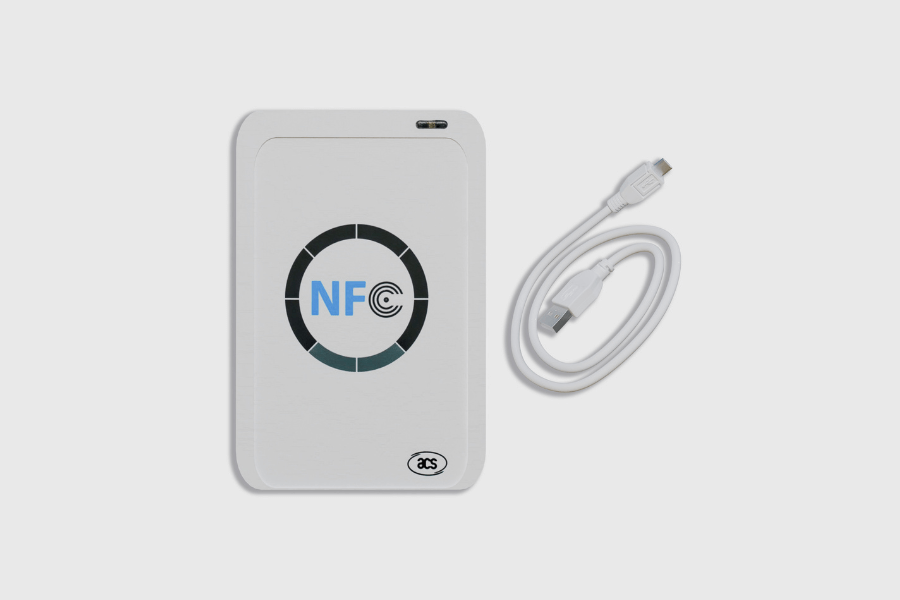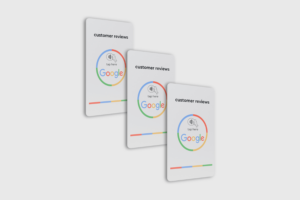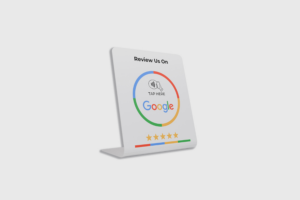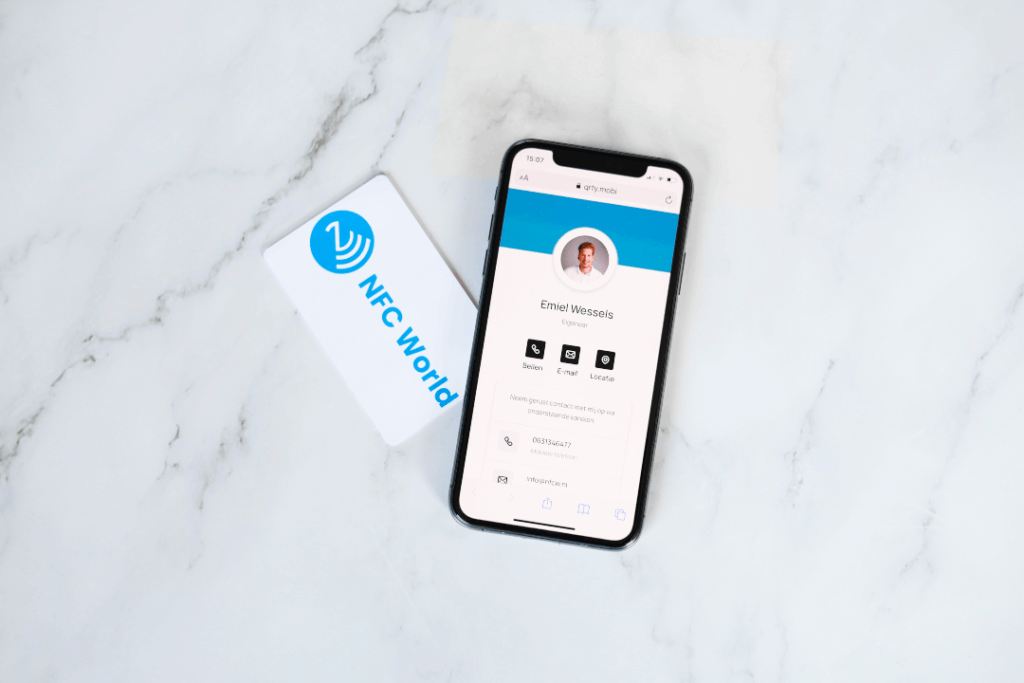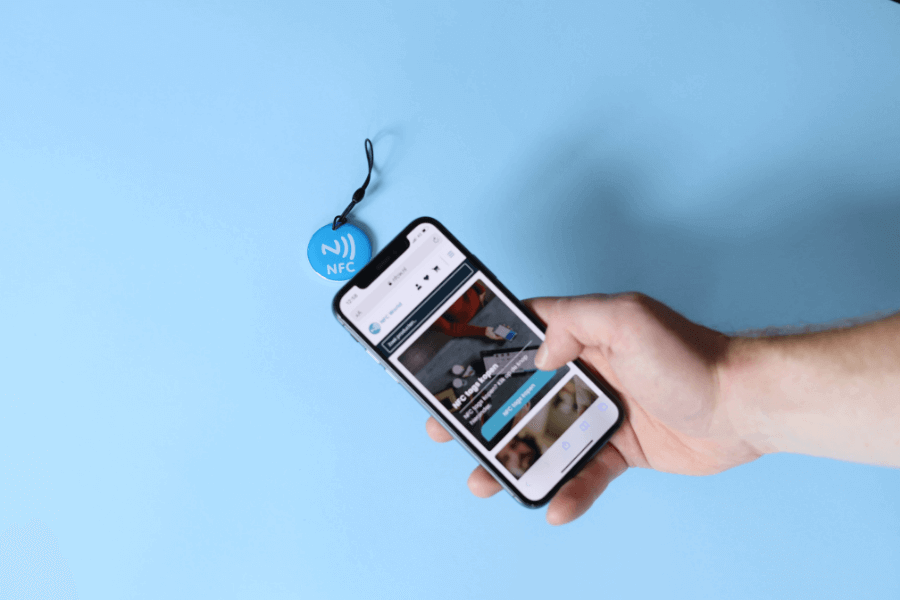No products in the cart.
NFC Products
Review products
Shopping Cart
Transferring NFC data: how to do it?
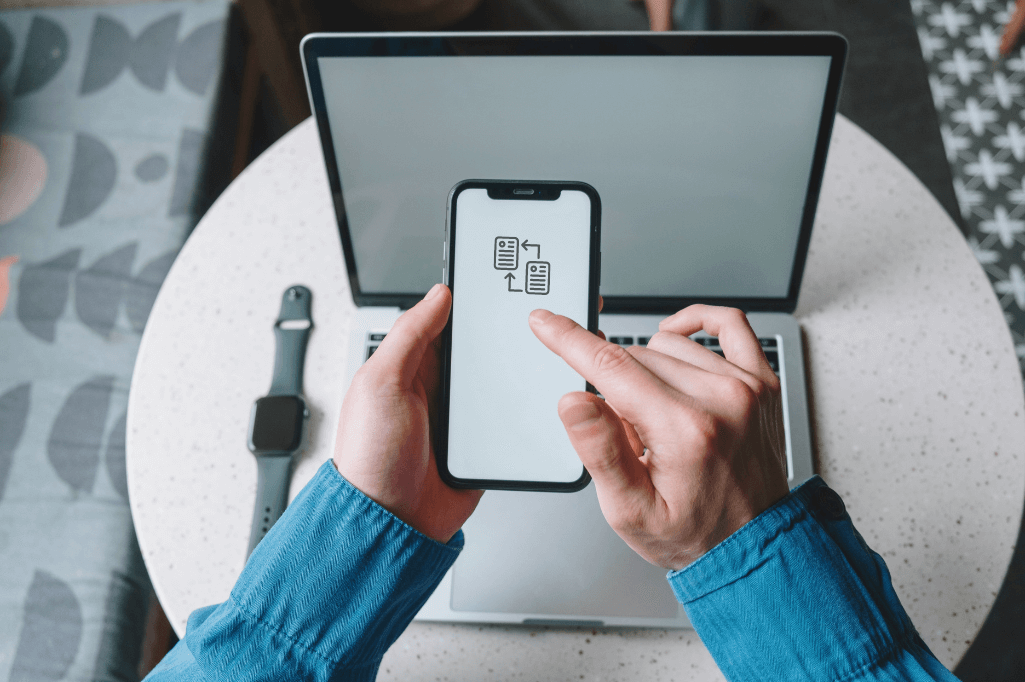
If you have a smartphone or other device with NFC technology, you are probably familiar with its convenient features. NFC (Near Field Communication) allows users to wirelessly transfer data and communicate with other compatible devices. A common question, however, is how to transfer NFC data from one device to another. In this guide, we will tell you everything you need to know to do this hassle-free.
Table of contents
Check the NFC settings
Before you start transferring NFC data, make sure NFC is enabled on both devices. Go to your smartphone's settings and look for the NFC option. Make sure it is enabled. On some devices, you may find this option under "Connections" or "Network Settings.
Use the NFC feature on your device
Now that the NFC settings have been checked, you can activate the NFC feature on the device on which you want to receive the data. This may vary depending on the device and operating system. Generally, you need to enable the NFC feature through the device settings or the notification panel.
Select only the correct data
Once both devices are ready to transfer NFC data, you can select the specific data you want to transfer. NFC supports different types of data, such as contacts, photos, videos, links and more. Choose the data you want and make sure it is ready to be transferred.
Caution! Make sure that the device that will receive the data does have enough free space. It would be a shame if halfway through the transfer the device becomes full.
Place the devices close together
To transfer NFC data, hold the devices close together, usually within a few inches of each other. This ensures a stable connection between the two devices and allows for a successful transfer. Make sure the NFC area of both devices is touching or nearly touching.
Confirm and complete the transfer
Once the devices are placed close together, the device sending the data will usually emit a vibration or sound signal to indicate that the transfer has started. On the receiving device, confirm the transfer. Follow the on-screen instructions and wait for the transfer to complete. This may take only a few seconds, depending on the size of the data.
Check the transferred data
After completing the transfer, you can check the received data on the receiving device. Open the relevant apps or files to confirm that the transfer was successful. In some cases, you may need to manually save the imported data to the appropriate apps or locations.
The convenient features of NFC technology
Transferring NFC data is a convenient feature offered by NFC technology. By checking the appropriate NFC settings, activating the NFC feature, selecting data, holding devices close together and confirming the transfer, you can easily transfer NFC data between different devices. Follow this guide and enjoy sharing data with a simple tap!
Check out our NFC tagsHow can I check if NFC is enabled on my device?
To check if NFC is enabled on your device, go to your smartphone's settings. Look for the NFC option, which is usually located under "Connections" or "Network Settings.
Can I transfer NFC data between devices with different operating systems?
Yes, NFC data can be transferred between devices with different operating systems, as long as both devices have NFC functionality and the NFC settings are configured correctly.
Do I need to exclude certain data when transferring via NFC?
No, NFC supports different types of data, such as contacts, photos, videos, links and more. You can select the specific data you want to transfer. However, keep in mind that you need to make sure the receiving device has enough free space to receive the data.
How do I know if the NFC data transfer was completed successfully?
After placing the devices close together and confirming the transfer on the receiving device, you can check if the transferred data was successfully received. Open the relevant apps or files on the receiving device to confirm that the transfer is complete.
Don't miss anything and read all about NFC
Our most popular products
Reviews
★★★★★
Very satisfied with the serviceThe NFCW passes are a great example of how to use Sustainable Technology and still make an impact. We are very pleased with the service and quick response times.
Vera Timmermans - Evoke Staffing★★★★★
Quick response to inquiriesQuick response to questions. The dashboard is clear and easy to manage.
Shui Yi van de Laar - Endenburg Electrical Engineering★★★★★
Good price quality & Excellent serviceGood value for money & excellent service. Tickets were lost by mail but a solution was worked out together.
Bjorn Andelhofs - Topcon Positioning★★★★★
Very customer friendlyGood communication and fast service. Very customer friendly, and the site is easy and clear.
Astrid van Heinsbergen - HG International★★★★★
Very satisfied!We are very satisfied with our NFC business cards from NFC World. The dashboard is user-friendly and the cards are easy to use.
Natacha Wuestman - Wuestman★★★★★
The cards work easily and very wellThe cards work easily and very well. This way we are more sustainable, because we do not have to order 100's of paper business cards for our colleagues.
Eva Hartman - Lycens BVGive 20%, Get 20% 🎁
Give your friends 20% off their next order. And we'll give you 20% off for every successful referral.
Invite friendsAll our products are subject to our terms and conditions. All prices include VAT and other taxes and exclude any shipping and service charges. You can read how we handle cookies in our privacy policy.